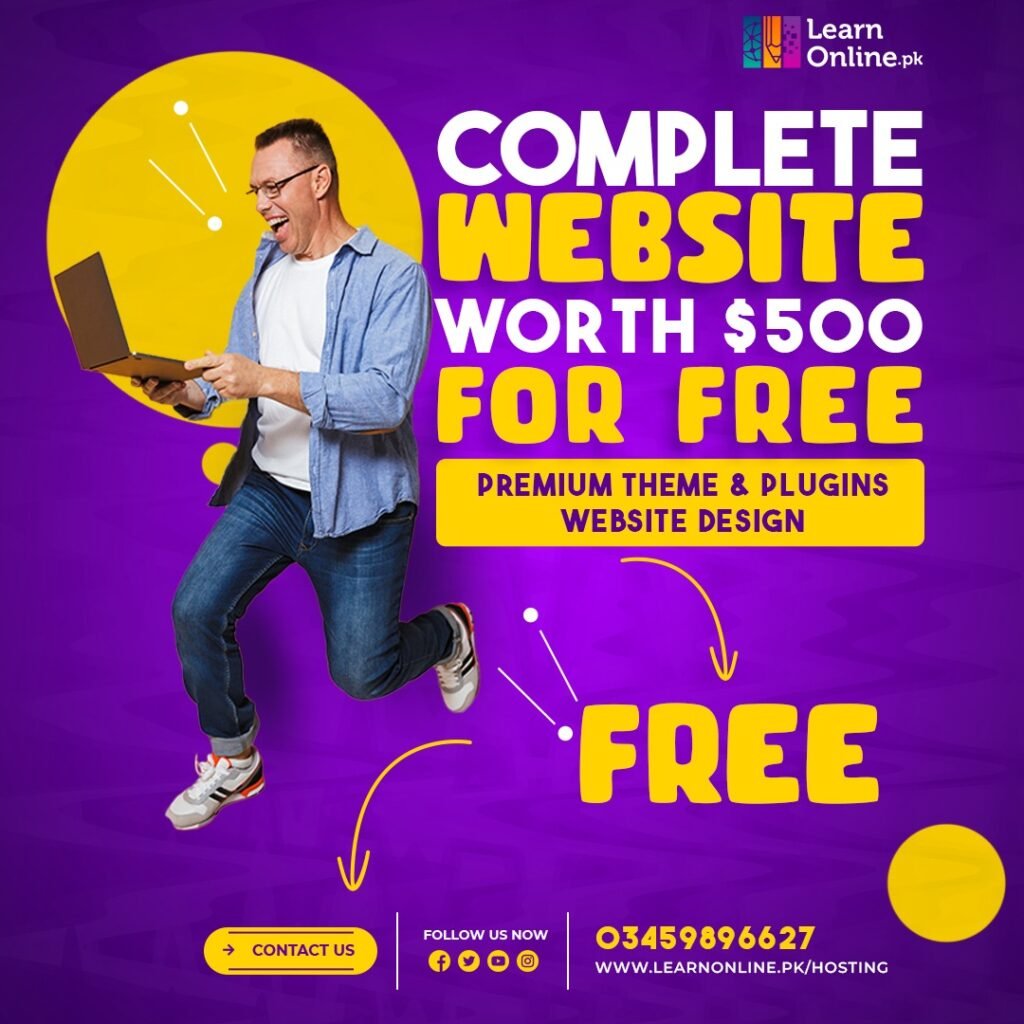Are you struggling with video editing software for MAC? The right software can make all the difference in ensuring your videos shine. Join us to discover the perfect tools that will elevate your videos from ordinary to extraordinary.
Choosing the ideal video editing software is a crucial decision that directly impacts your editing process and video quality. Let’s reveal a few softwares that promise creativity and user-friendliness. Our expert recommendations will help you achieve stunning results.
Get ready to transform your everyday moments into extraordinary memories with the Top 10 Best Video Editing Software for Mac in 2024!
1. Adobe Premiere Pro
Adobe Premiere Pro is an industry-standard video editing software known for its specific features and professional capabilities. It offers a seamless integration with other Adobe Creative Cloud apps, allowing for efficient workflow.
Premiere Pro supports a wide range of formats and provides advanced tools for video editing, color correction, and audio enhancement.
Ease of Use:
Adobe Premiere Pro is known for its professional-grade features and may have a steeper learning curve for beginners.
However, its intuitive interface and consistent updates make it user-friendly once you get the hang of it.
Advanced Editing Tools and Extras:
Premiere Pro offers a plethora of advanced editing tools, including multi-cam editing, advanced color correction, and a vast library of effects and transitions.
Its integration with other Adobe Creative Cloud applications enhances its capabilities.
Features
- Professional-grade video editing with an extensive array of tools.
- Seamless integration with other Adobe Creative Cloud applications.
- Advanced audio editing capabilities.
- Robust color correction and grading features.
Pros
- Industry-standard for video editing.
- Regular updates with new features.
- Wide range of third-party plugins available.
- Support for 360-degree and VR video editing.
Cons:
- Subscription-based models may be costly for some users.
- Steeper learning curve for beginners.
2. DaVinci Resolve
DaVinci Resolve is a powerful and free video editing software, featuring professional-grade color correction and audio post-production capabilities. It’s popular among both amateurs and professionals. It has a user-friendly interface.
it provides a comprehensive set of tools for editing, color grading, and visual effects. It’s particularly known for its excellent color correction features.
Ease of Use:
DaVinci Resolve has made significant strides in user-friendliness. Its clean interface is accessible for beginners, and its powerful color correction tools are particularly renowned.
Advanced Editing Tools and Extras:
DaVinci Resolve excels in color grading, but it also boasts advanced editing features like Fusion for visual effects, Fairlight for audio post-production, and collaborative tools for team projects.
Features:
- Powerful color grading tools with advanced HDR support.
- Professional audio post-production features.
- High-end visual effects capabilities.
- Fairlight audio integration.
Pros:
- Free version with extensive features.
- Excellent color correction and grading.
- Collaboration features for team projects.
- Support for high-end formats like 8K.
Cons:
- Steeper learning curve for beginners.
- Hardware requirements for optimal performance.
3. Final Cut Pro
Exclusive to Mac users, Final Cut Pro is a premium video editing software developed by Apple. It boasts a user-friendly interface, advanced video editing tools, and tight integration with other Apple applications.
Final Cut Pro takes advantage of macOS technology, delivering high-performance video editing with features like 360-degree video editing and HDR support.
Ease of Use:
Final Cut Pro is designed exclusively for macOS, optimizing its usability. It strikes a balance between professional features and user-friendly design, making it a favorite for many Mac users.
Advanced Editing Tools and Extras:
Final Cut Pro delivers on advanced editing tools like 360-degree video editing, HDR support, and efficient organization with the Magnetic Timeline. Its seamless integration with Apple hardware enhances performance.
Features:
- Apple ecosystem integration for seamless workflows.
- Advanced audio editing with Logic Pro X integration.
- Optimized performance for Mac hardware.
- Comprehensive library of built-in effects and transitions.
Pros:
- Intuitive interface for quick learning.
- Excellent performance on Mac systems.
- Multicam editing and 360-degree video support.
- Magnetic timeline for efficient editing.
Cons:
- Only available for Mac users.
- Limited third-party plugin support.
4. Adobe Premiere Rush
Adobe Premiere Rush is a simplified version of Premiere Pro, designed for quick and easy video editing. It’s suitable for content creators on the go, offering -friendly interface.
While not as feature-rich as Premiere Pro. it still provides essential tools for editing, color correction, and audio enhancement.
Ease of Use:
Premiere Rush is tailored for users who need a simpler interface. It offers a more streamlined experience. it makes it ideal for quick edits on the go.
Advanced Editing Tools and Extras:
While not as feature-rich as Premiere Pro, Rush provides essential editing tools, motion graphics templates, and easy syncing across devices.
Features:
- Cross-platform compatibility for desktop and mobile editing.
- Simplified interface for quick video creation.
- Built-in motion graphics templates.
- Cloud syncing for easy project transfer.
Pros:
- User-friendly interface.
- Affordable subscription plans.
- Ideal for quick, on-the-go editing.
- Direct sharing to social media platforms.
Cons:
- Limited advanced editing features.
- Not suitable for complex projects.
5. Wondershare Filmora
Wondershare Filmora is a user-friendly video editing software with a range of creative features. It’s suitable for beginners and casual video editors. Filmora offers a variety of templates, effects, and transitions.
This helps in making it easy to create visually appealing videos without a steep learning curve.
Ease of Use:
Filmora is praised for its simplicity, making it accessible for beginners. The drag-and-drop interface and a wide range of pre-built templates contribute to its user-friendly nature.
Advanced Editing Tools and Extras:
Filmora may not be as advanced as some professional tools, but it offers a variety of features like color grading, motion tracking, and built-in music to enhance your editing experience.
Features:
- Simple and easy-to-use interface.
- Built-in royalty-free music and sound effects.
- Basic color correction and grading tools.
- Motion tracking and keyframing.
Pros:
- Affordable pricing.
- Quick learning curve for beginners.
- Wide range of preset effects and transitions.
- Regular updates with new features.
Cons:
- Limited advanced editing features.
- Not suitable for professional-grade projects.
6. iMovie
iMovie comes pre-installed on Mac devices and is an excellent choice for beginners. It offers a simple and unique interface.
This helps make it easy to create basic videos. iMovie supports 4K resolution and features templates, music, and basic editing tools. it’s a solid choice for entry-level users.
Ease of Use
iMovie comes pre-installed on Macs, making it extremely accessible. It’s user-friendly, perfect for beginners, and offers a straightforward interface for basic video editing.
Advanced Editing Tools and Extras
While not as feature-rich as some professional software, iMovie provides basic editing tools, trailer templates, and easy integration with other Apple applications.
Features:
- Integrated with macOS and iOS devices.
- User-friendly interface with drag-and-drop functionality.
- Library of built-in templates and themes.
- 4K video support.
Pros:
- Free with Mac devices.
- Easy to learn for beginners.
- Seamless integration with the Apple ecosystem.
- Quick creation of polished videos.
Cons:
- Limited advanced editing features.
- Not suitable for complex projects.
7. LightWorks
LightWorks is a professional-grade video editing software available on Mac. It provides advanced features for editing, color correction, and audio post-production. With a customizable user interface.
it caters to the needs of both novice and experienced editors. LightWorks has been used in the editing of acclaimed films.
Ease of Use
Lightworks has a slightly steeper learning curve but offers a professional-grade editing experience. Its interface may take some time to master but is powerful once you do.
Advanced Editing Tools and Extras
Lightworks excels in advanced features like real-time effects, multicam editing, and precision audio editing. It is known for its professional-level capabilities.
Features:
- Professional-grade video editing with advanced tools.
- Multi-format support and real-time effects.
- Collaborative editing capabilities.
- Export presets for various platforms.
Pros:
- Free version available with essential features.
- Pro version is competitively priced.
- High-end features for professional use.
- Extensive library of royalty-free content.
Cons:
- Steeper learning curve for beginners.
- Limited third-party plugin support.
8. VideoPad
VideoPad is a versatile video editing software that offers a range of features for Mac users. It provides a straightforward interface with drag-and-drop functionality.
VideoPad supports a variety of video formats and includes basic editing tools, transitions, and effects, making it suitable for users with different skill levels.
Ease of Use:
VideoPad provides a straightforward interface, making it suitable for beginners. It offers a range of features without overwhelming users, facilitating a quick learning curve.
Advanced Editing Tools and Extras:
VideoPad includes essential editing tools, effects, and transitions. While not as advanced as some professional tools, it caters to users looking for a balance between simplicity and functionality.
Features:
- User-friendly interface with intuitive controls.
- Basic to advanced editing tools.
- Library of built-in transitions and effects.
- Supports various video formats.
Pros:
- Affordable pricing.
- Quick learning curve for beginners.
- Direct sharing to social media platforms.
- Regular updates with new features.
Cons:
- Limited advanced editing features.
- Not suitable for professional-grade projects.10
9. Blender
While primarily known as a 3D modeling and animation tool, Blender also includes a video editor. It’s a free, open-source software with advanced features for video editing, compositing, and animation.
Blender’s video editing capabilities are robust, providing a comprehensive solution for users involved in both 3D and video production.
Ease of Use
Blender has a steeper learning curve due to its focus on 3D modeling and animation. However, its video editing capabilities are robust for those who invest time in mastering the software.
Advanced Editing Tools and Extras
Blender’s video editing tools are accompanied by its powerful 3D capabilities, making it unique. It supports advanced features like keyframing, masking, and compositing.
Features:
- Open-source 3D creation suite with video editing capabilities.
- Advanced animation and VFX tools.
- Python scripting for customization.
- Support for 2D and 3D animation.
Pros:
- Free and open-source.
- Powerful 3D animation capabilities.
- Regular updates and active community.
- Extensive customization options.
Cons:
- Steeper learning curve for beginners.
- Not solely focused on video editing.
10. Shotcut
Shotcut is a free and open-source video editing software available on Mac. It offers a range of professional-grade features, including support for a wide range of video formats, advanced editing tools, and customizable filters.
Despite being free, Shotcut provides a powerful and flexible editing environment.
Ease of Use
Shotcut offers a customizable interface, providing flexibility but potentially making it a bit challenging for beginners. However, its community and online resources contribute to a smoother learning process.
Advanced Editing Tools and Extras
Shotcut stands out with its open-source nature, supporting a wide array of formats. It features advanced editing tools like 4K support, timeline editing, and a variety of filters and effects.
Features:
- Cross-platform compatibility with Mac, Windows, and Linux.
- Supports a wide range of video formats.
- Advanced editing tools, including 4K video editing.
- Open-source and free.
Pros:
- Free and open-source.
- Regular updates with new features.
- Extensive format support.
- Suitable for intermediate and advanced users.
Cons
- Steeper learning curve for beginners.
- Interface may be overwhelming for some users.
How to Choose The Best Video Editing Software for MAC
Choosing the best video editing software for your MacBook is essential to ensure that your editing process is efficient and that the final output meets your expectations. Here are some key factors to consider when making your decision:
Compatibility: Ensure that the software you choose is compatible with your MacBook’s operating system. Most modern video editing software should work well with macOS, but it’s always a good idea to double-check.
Ease of Use: If you’re new to video editing, consider software with a user-friendly interface. Look for features like drag-and-drop functionality and a straightforward timeline for easy editing.
Features: Determine what features you need for your projects. Basic editing software may be suitable for simple edits, while advanced projects may require more robust features like multi-track editing, special effects, and color correction.
Performance: Video editing can be resource-intensive. Make sure your MacBook meets the software’s system requirements for smooth performance. Consider software that offers GPU acceleration for faster rendering.
Price: Video editing software comes in various price ranges. Some offer free versions with limited features, while others require a one-time purchase or a subscription. Choose software that fits your budget and needs.
Support and Tutorials: Check if the software provider offers customer support and a library of tutorials. Having access to help and resources can be valuable, especially if you’re new to video editing.
Export Options: Consider the formats and settings you need for exporting your videos. Ensure that the software supports the output formats you require.
User Reviews: Read user reviews and testimonials to get insights into the experiences of others who have used the software. This can help you gauge its performance and reliability.
Trial Versions: Many video editing software options offer free trial versions. Take advantage of these trials to test the software’s features and see if it suits your needs before making a purchase.
Updates and Future Compatibility: Check if the software provider regularly updates the software to ensure compatibility with the latest macOS versions. You’ll want your editing software to remain functional as your MacBook’s software evolves.
Third-Party Plugins: Consider whether you may need third-party plugins or extensions for specific editing tasks. Some software allows for easy integration with external plugins.
Project Scale: Assess the scale and complexity of your video projects. If you’re working on professional projects, you may need software that supports advanced editing and collaboration features.
Final Thoughts
This list of best free video editing software you can choose as your need. Just select the one that you like best and start editing. You need to select the right tool for you, depending on what you want out of it.
All the video editing software for MAC mentioned in this list have amazing features. They all have their good and bad points and you really have to decide based on your needs and usage. What’s your requirements? It decides on the basis of your need.
As we explore the best video editors for Mac. This can help shine brightly with its innovative features. It proves beneficial bringing a new and exciting approach for creators. Good luck in choosing the perfect one for you!