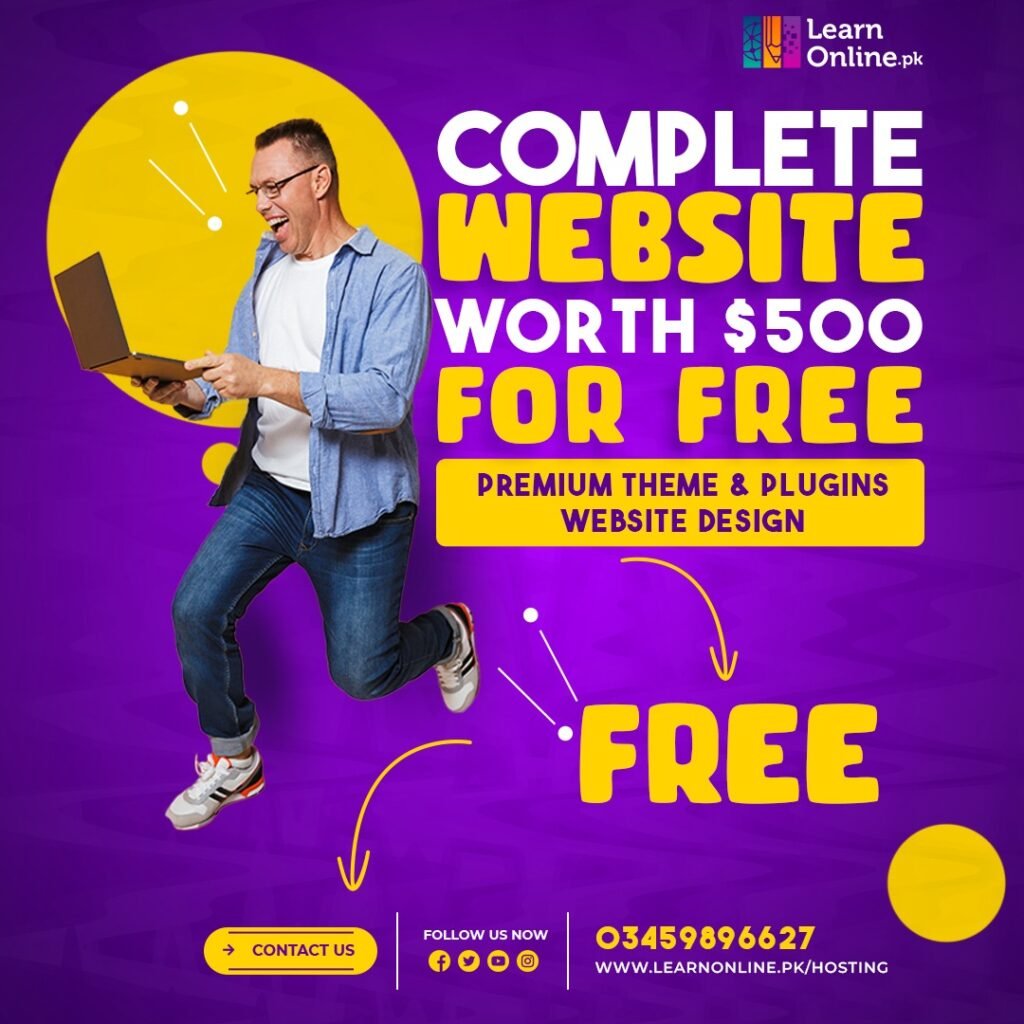Adobe Illustrator is a vector graphic design program that was created by Adobe Systems in 1987. It allows users to create and edit vector graphics such as illustrations, logos, and icons.
Vector graphics are made up of lines and curves that can be scaled to any size without losing resolution or quality. This makes them perfect for printing or displaying on digital devices like websites and mobile apps.
Illustrator is used by professional graphic designers, illustrators, and logo designers to create high-quality graphics for print and digital media. It offers a wide range of features including drawing tools, color palettes, text effects, layer controls, and more.
Let’s take a look at some of the features and benefits that make Adobe Illustrator such a powerful tool for graphic designers.
Table of Contents
What Are The Benefits Of Adobe Illustrator?
Before using any software it is very important to know its benefits as it will help you to use that software more efficiently. Here are some of the benefits of Adobe Illustrator:
1. Create resolution-independent Graphics
One of the main benefits of Adobe Illustrator is that it allows you to create resolution-independent graphics. This means that you can scale your artwork to any size without losing quality or resolution. This is perfect for print media such as flyers, posters, and magazines where the artwork needs to be sharp and clear.
2. Wide Range of Features
It comes with a wide range of features that allow you to create any type of graphic that you can imagine. It includes drawing tools, color palettes, text effects, layer controls, and more. These are the same features that professional graphic designers use to create high-quality graphics.
3. Precision and Accuracy
It provides you with the ability to create precise and accurate graphics. This is essential for any type of design that needs to be print-ready. Due to its precision and accuracy, it is also the preferred choice for logo designers.
4. Create Complex Designs
It also allows you to create complex designs with ease. This is thanks to its wide range of features and tools that allow you to easily create detailed graphics. By using this you can create the complex graphics that you see in magazines and on billboards.
5. Save Time
It can also save you a lot of time when creating graphics. This is because it provides you with the ability to easily create complex designs that would otherwise take a lot longer to create by hand.
Features and Tools of Adobe Illustrator
Adobe Illustrator is a powerful vector graphics software that has become an industry standard for creating stunning visual content. It offers a wide array of features and tools that cater to the needs of both beginners and professionals in the world of graphic design.
Vector Graphics
One of the fundamental features of Adobe Illustrator is its ability to work with vector graphics. Unlike raster graphics, which are composed of pixels and can become pixelated when resized, vector graphics are based on mathematical equations and consist of paths, points, and lines.
This allows you to create artwork that can be scaled to any size without losing image quality. Whether you’re designing logos, icons, or complex illustrations, Adobe Illustrator’s vector capabilities provide the precision and flexibility needed to produce professional-grade graphics.
Pen Tool
The Pen Tool is an iconic feature in Adobe Illustrator, and it is widely used for creating precise and intricate shapes. With the Pen Tool, you can draw custom paths, curves, and anchor points to craft your designs with utmost precision.
This tool is particularly useful for creating complex shapes, tracing artwork, and refining lines and curves, giving you the control to create intricate and detailed illustrations.
Layers
Layers are a crucial organizing element in Adobe Illustrator. They allow you to separate and manage different components of your design, making it easier to work on complex projects. With layers, you can control the visibility, stacking order, and attributes of each element in your composition.
This feature enables efficient editing and adjustments, reducing the risk of unintentional changes to other parts of your design. It also simplifies collaboration, as multiple designers can work on different layers of the same project.
Color Swatches
Adobe Illustrator provides a wide range of tools for working with colors, and color swatches are an essential part of this toolkit. Color swatches enable you to create, manage, and apply colors consistently throughout your artwork.
Whether you’re selecting colors from predefined swatch libraries or creating custom color palettes, Adobe Illustrator’s color management tools ensure your designs are visually cohesive and appealing.
Typography Tools
Typography plays a pivotal role in design, and Adobe Illustrator offers a comprehensive set of typography tools to help you achieve the desired text and typeface effects. You can control everything from font selection, size, leading, kerning, and tracking to create engaging and legible text.
Illustrator allows for the manipulation of text as vector objects, enabling creative text-based designs, logos, and intricate typographic compositions.
How To Use Adobe Illustrator?
Now that you know some of the benefits of Adobe Illustrator, let’s take a look at how to use it. Adobe Illustrator is very user-friendly and easy to use once you get the hang of it. Here are some basic steps on how to use Adobe Illustrator:

- Begin by creating a new document in Adobe Illustrator.
- You can select the type of graphic you want to create from the menu.
- Select the appropriate tool from the toolbar and start drawing your graphic.
- Use the color palette to choose the colors that you want to use.
- Make your graphic text-filled by using the text tool.
- Select File > Save As in order to save your work.
Following these steps, you will be able to create any kind of graphic that you can imagine.
Some Common Issues And Problems That Can Occur When Working With Adobe Illustrator?
Adobe Illustrator is a very powerful tool, but like all software, it can have its fair share of issues and problems. Here are some common issues that can occur when working with Adobe Illustrator:
1. Crashing
The first and most common issue that can occur is Adobe Illustrator crashing. This can be caused by a variety of things such as low memory, corrupt files, or incompatible plugins. If it is crashing frequently, it is recommended to restart your computer and try again.
2. Slow Performance
Another common issue is slow performance. This can be caused by a variety of things such as too many files open, low memory, or corrupt files. If the illustrator is running slowly, it is recommended to close any unnecessary files.
3. Corrupt Files
Corrupt files can cause a variety of issues such as crashes, slow performance, and data loss. If you suspect that a file is corrupt, it is recommended to save a backup and then delete the original file.
4. Incompatible Plugins
Incompatible plugins can cause crashes and other issues. If you are having problems with a plugin, it is recommended to contact the plugin developer for assistance.
5. Data Loss
Data loss can be caused by various factors, such as power outages, computer crashes, or corrupt files. In the event that you lose data, it is recommended that you restore it from a backup.
Basic Tips For Using Adobe Illustrator?
Using Adobe Illustrator can be a bit confusing at first, but here are some tips that might make things easier. These are some of the most important tips:
1. Save regularly
One of the most important things to do when using Adobe Illustrator is to save your work regularly. This will help to prevent data loss in case of a power outage or crash.
2. Use layers
Layers can be a helpful way to organize your work and make editing easier. When creating a new graphic, it is recommended to create each element on a separate layer.
3. Use shortcuts
Using shortcuts can improve the efficiency of your workflow. There are a variety of shortcuts available, and you can find a complete list by going to Help > Shortcuts.
4. Use the eyedropper tool
If you are working with color, the eyedropper tool can be very helpful. A color sample from an existing element can be applied to another element using the color sample tool.
5. Use clipping masks
It is possible to create more complex graphics by clipping masks. By using a clipping mask, you can conceal elements whose parts extend outside a defined zone.
You’ll be able to work more effectively and produce higher-quality graphics if you use these instructions.
Wrap Up
In the end, I would like to say that Adobe Illustrator is a very powerful tool that can be used to create amazing graphics. You should give it a try if you are looking for a way to create professional-looking graphics. We hope this guide about what is Adobe Illustrator and what is it used for has been helpful for you.